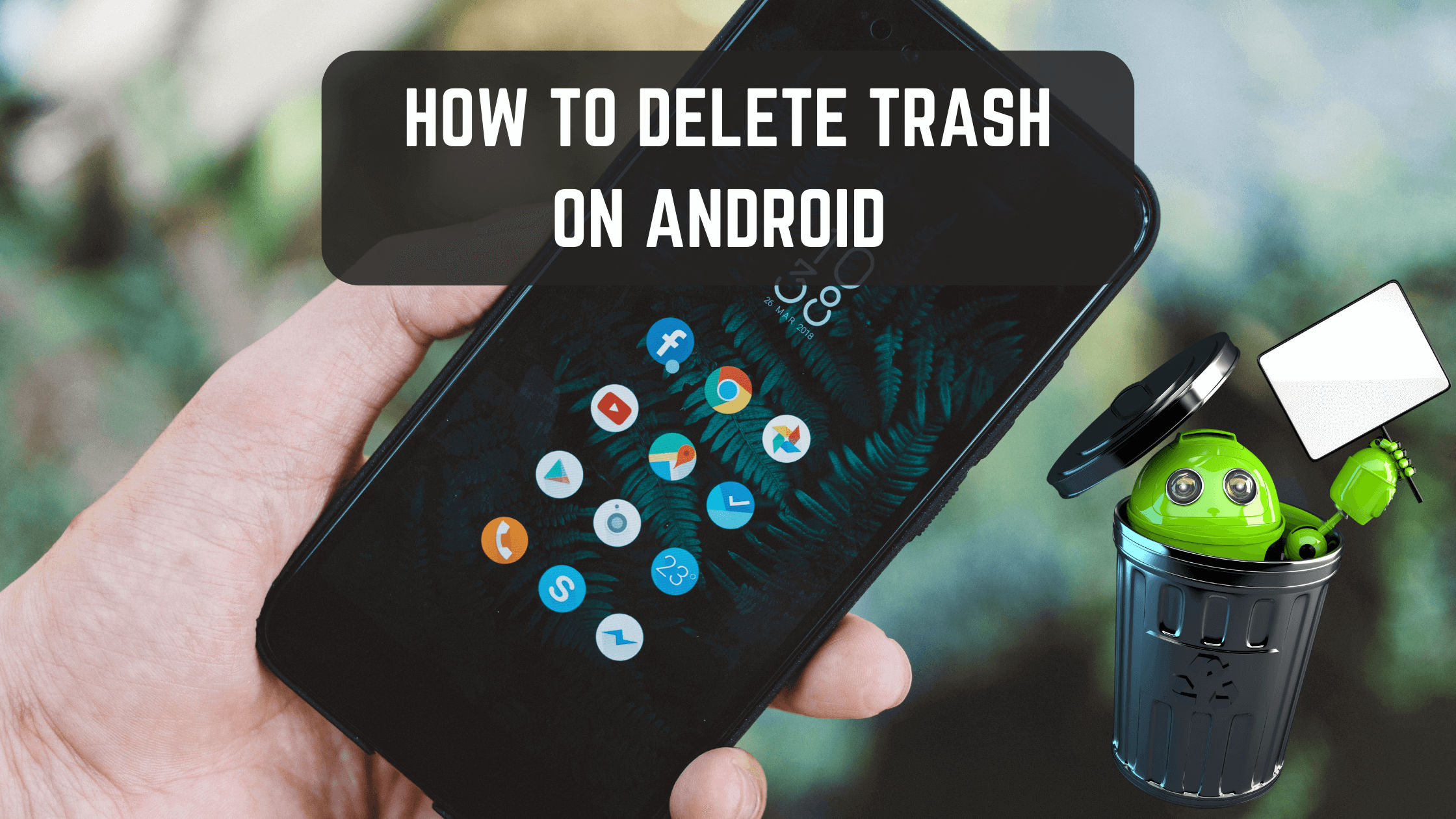Is your device completely filled with trash, and now it’s not working properly and lagging too much? Such issues are very common when the device storage gets filled with trash and other junk files.
There are millions of mobile users around the globe, and most of us face these issues with our mobile when the storage is occupied with trash. We blame our device for it, but the fact is it’s not the fault of our device but it’s us who never bother to delete the trash, cache, and other temporary data which is on our device.
Our device can carry out many functions simultaneously, but due to the lack of storage, it started to work slowly and took a long time to operate a small task. So to avoid all these problems, it is necessary to delete all the junk that is stored on our devices without any use.
And if you are facing such a problem with your device and getting irritated, this article will be very helpful for you. We are going to provide you with a complete guide to deleting the trash and other files from your device, and we will clear all your queries related to deleting all the trash from your device.
So let us get started with our detailed guide…
Table of Contents
What is Trash?
Before directly jumping on our topic, it’s important for you to know what trash is so that you can easily understand what to delete and want not to delete.
Basically, trash is nothing but all the files and data which you have stored on your device but never use. They are still there on your device, and it’s consuming a lot of space in your memory which should be used for new applications and other files.
It is a technical term that refers to all the unnecessary data which you have stored on your device. These files clutter up our devices and affect the performance of our devices. These files not only occupy the storage space of your device but also make it slower.
These files include the cache, temporary files, app thumbnails, duplicate videos or photos, empty folders, etc. You may also consider these as junk files because these are just consuming space on your device and have no use at all.
Why is There a Need to Delete Trash?
As we already discussed earlier, these files are quite unnecessary for you, and if you don’t delete them, it will make your device slow. So eliminating this type of file from our devices can prevent further hiccups in the performance of our device.
It also increases the speed of your device by performing daily tasks faster. If you are facing many issues in the performance of your Android, then it is very important to deal with these trash files which affect the functionalities of your device.
Device storage is one of the most important facilities for every user. It helps us to store our files and data, but due to the unnecessary files, our device memory gets occupied, so these are very important to delete.
How to Delete Trash on Android?
Now you have understood what trash is and why you should get rid of it from your device. It’s time to know how to erase it from your device.
There are many ways by which you can get rid of the trash from your device. I am going to share some of them with you:
Deleting Trash Using Third-Party Applications
There are various applications available on Google Play Store that are dedicated to cleaning only and can help you delete all the trash and junk files from your android device with just a few clicks.
#1. CCleaner – Best Free Android System Cleaner
CCleaner is one of the best apps to clean Android trash and junk files. It is a freemium app for Android devices and can be downloaded from Google Play Store. After you download it, you will have to install it on your device, and after that, you tap on the clean button present on the main screen of this application.
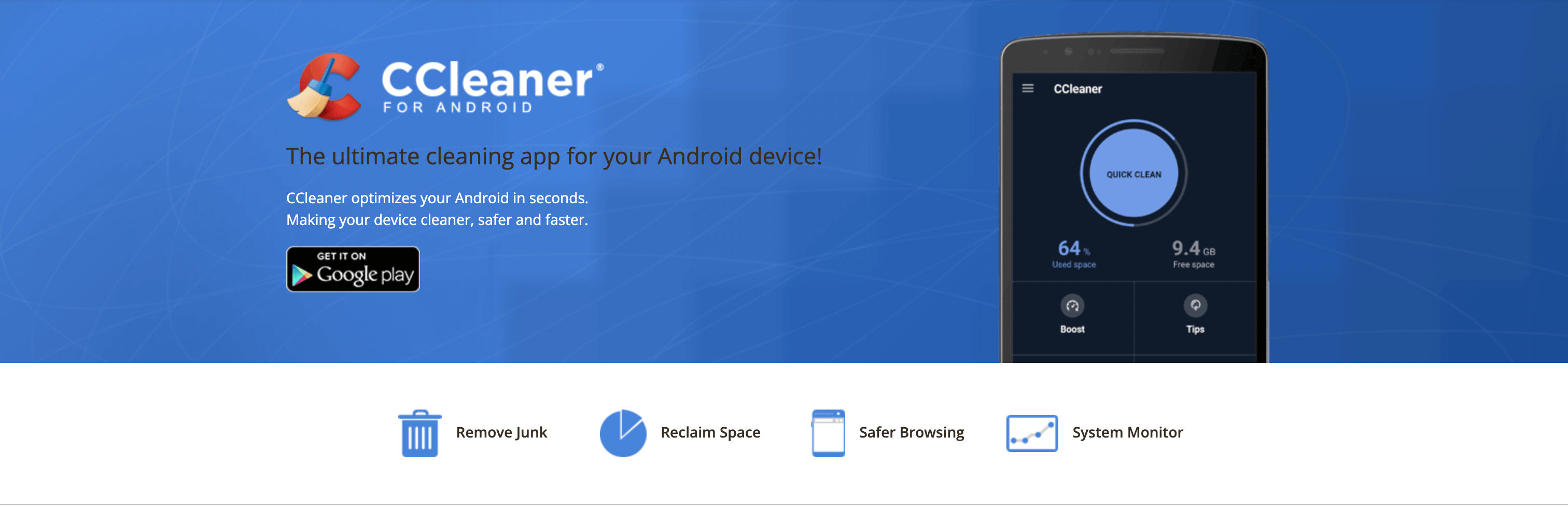
This application has a very easy interface so that anyone can operate it without any issues or technical knowledge. After you click the clean button, it will automatically scan your device and delete all the files considered junk. This app is best if you want to remove all kinds of junk files which can be miscellaneous files, cache files, temp files, trash files, etc.
The best part of this app is that it not only deletes all the trash files from your device but also keeps a check on your device. If there are no junk files, then it will automatically stop scanning.
#2. Phone Cleaner – Best Trash Cleaner for Android
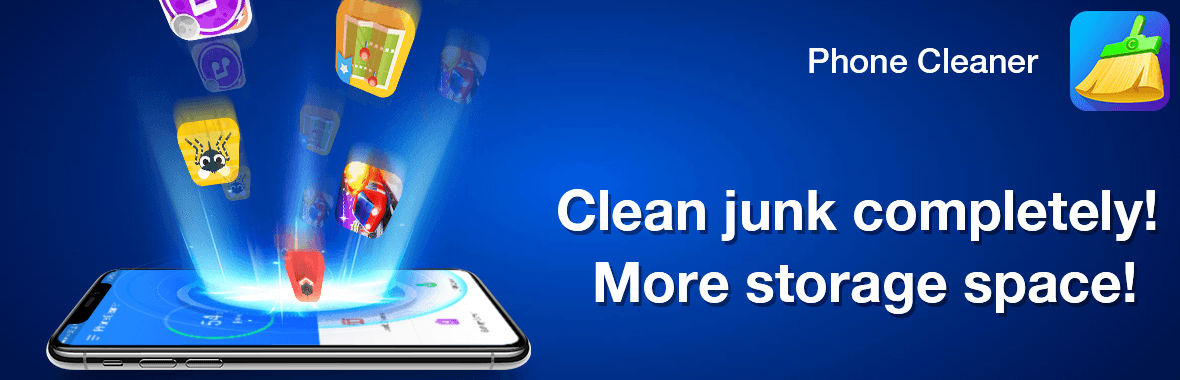
Phone Cleaner is also one of the best apps available on the Google Play Store to delete trash and junk files from your Android. It is a powerful app that can remove all the junk files to accelerate the performance of your Android. Moreover, it minimizes the lag, freezes, and crashes related to your device.
How to use this app?
1: To Use The App: First of all, you will have to download and install this app from the Google Play Store. After that, open the app and tap on it.
2: Scan Your Device: When you open this application, it will automatically scan your Android device. So, wait for some time and let it perform this action.
Deleting Trash Manually
If you’re not a fan of third-party apps and want to perform this task manually on your Android device, then you need to follow all the methods given below to clear the trash and junk completely from your android device.
Android device lack a dedicated recycle bin like Windows, so to delete data permanently from your Android device, you need to perform some actions manually for various apps which collect their own data.
1. Empty Trash In Google Photos
If you have used Google Photos on your Android, then you probably have some pictures or videos on your device which are already being deleted from the Google Photos app. Like other apps, here also you have to manually search for those deleted photos and videos on your phone.
- Launch the Google Photos application on your device
- Click on the Library that is available in the bottom-right corner of the window screen.
- From the list of options, Click on the “Bin/Trash” button.
- It will have all the photos that you have deleted.
- Select the photos that you want to delete permanently.
- Finally, Click on the “Empty Trash” icon to delete them permanently from your android device.
2. Empty Trash From Gmail App
Just like Google Photos, the Gmail app also generates its own trash. In order to clear this trash from your Android device, follow the steps mentioned below:
- First of all, Open Gmail app on your device
- Choose the Account that you want to delete mail from and click on the Hamburger menu.
- Now choose the “Bin” option given on this screen.
- Choose the ones that you want to delete or select all the emails together and click on the “Empty Bin Now” button. It will delete all the emails in the trash.
Similarly, there are various other apps, such as Dropbox, Google Drive, Google Docs, Google Sheets, etc, has their own dedicated trash section to clear it. Just open the app and find the option to delete it permanently from your Android device.
Other Ways to Free Space in Android Devices
Apart from deleting the trash files from your device, you can also free up space in your phone in various other ways.
1. Clear Cache Manually
Most applications or games store their data and files in the internal memory of your Android device. These files are used by the application when it starts, but you are not required by you to use them again and again. So it is best to clean up these files and remove them from your device as soon as possible.
There are two ways to delete the cache, one is to delete the cache of all the apps. To delete the cache of all the apps, follow these steps:
Go to Settings > Storage > Cached data > and click on the clear cache data option to delete the cache for all the apps.
The other way is to clear the cache for one app at a time you can follow these steps:
Go To Settings > Apps or Application Manager > Select the app for which you want to delete cache > Tap on the Storage option > click on the Clear Cache button.
Important Note:
Clearing cache in bulk is not recommended as it might remove important files from your android device and may lead to malfunctions.
2. Remove Apps That You Don’t Use
By doing this, you can easily clear some space in your phone memory and make room for apps that you use frequently. The process to remove apps on your Android device is very simple, just open the Settings app on your device, go to Apps or Application manager and tap on the app that you want to remove. After that, tap on the “Uninstall” button to remove it from your device.
Important Note:
In case you want to delete the application for good, then you should save all of its data before removing it from your phone. This is because removing the app will also remove all its data from your device.
3. Remove Traces of a Previous Application
After removing an application, you will find various residual data and folders which are left by various apps covering the space of your storage. To clean this data, I would recommend you to use the CCleaner app, which I suggest at the top of this article, as looking for all the residual files one by one is a too hassle process.
4. Delete Duplicate Images & Videos
The duplicate files are the biggest reason why your Android device is running so slow, these duplicate files consume too much space in your phone. In order to delete duplicate files, there are various third-party apps available in the market which can do this task for you.
One such app is Duplicate File Fixer which scans your device storage for all types of duplicate content like photos, videos, files, etc. It also provides various options to choose which of these files you want to delete permanently.
5. Remove Unused Downloaded Files
You can also free up space in your phone by removing the downloaded files, music, videos, movies, etc, which you never use. To do this, you need to open your File Manager app and go to the “Download” folder and remove all the files which you have downloaded but don’t need anymore.
You also need to check various other folders, such as Pictures, Videos, etc, to delete all the files which are not required by you.
6. Move Files Out of Internal Storage
This is a simple but smart and easiest way to free up space in your Android device’s internal memory. If your android device supports an SD card slot, you can move files from internal storage to external memory.
For this, open the File Manager app and go to “Internal Storage”, and tap on the file that you want to move. Then scroll down till you find the “Move To” option where you can move it to your SD card, which is usually located on the top right side of your device.
Frequently Asked Questions
Here are some of the questions which are often asked about clearing cache and removing junk files on Android. You can look at these questions in case you are also facing any of the issues which are mentioned below:
Q. Do Androids have a trash bin?
No, most of the versions of Android devices doesn’t have a dedicated trash folder, but some android phone, such as Oneplus, Samsung, etc, have their own Trash section. To check whether your phone has a dedicated trash can or not, you need to look in your device’s File Manager or Gallery section.
Q. Is there any limit for trash on android?
There is no set rule on this, but there are phones which support a maximum of 1.5GB storage for your trash.
Q. Why can’t I delete some of the files on my Android device?
Some files or folders on your Android device are protected by system apps and are crucial for your Android device. That’s why you can’t delete or modify them in any way.
Q. How to recover deleted files on android?
In case if you have deleted the files which you actually want to use again, then don’t worry there is a very simple solution to recover those files into your Android device. Just go to Google Play Store and search for the “Undelete“ app and install it on your device.
Then open the app and select the storage location where you want to scan for all the deleted files; it will show up all of your deleted files. And then recover those files which are required by you.
Wrapping Up!
Android devices take up so much space in your phones, as they are not capable of freeing up trash data on their own. So, it is always recommended to clean junk files from your android device as much as possible.
The above-mentioned methods will help you clean all the junk files in just a few minutes, no matter how big your storage is. Before clearing all these files, make sure to do a backup of your data and important system files.
Also, make sure that you have installed all the latest apps and updates to prevent any issues.
Do let us know in the comments section if you face any issues while cleaning your android device. Also, let us know if there are some other ways to clean junk files from your Android device and if there is any other tool recommended by you to clean junk files. Do share with us.