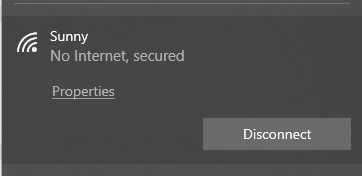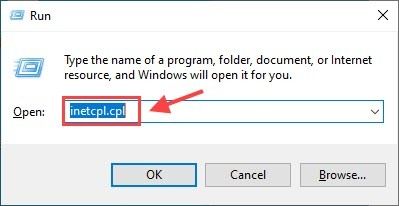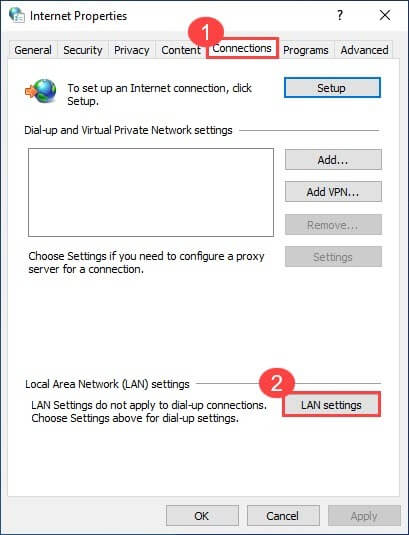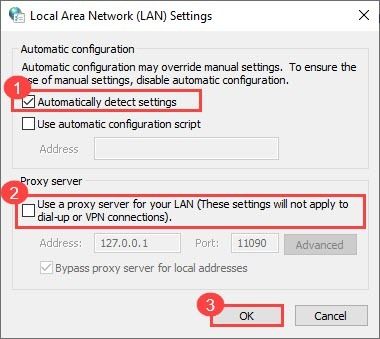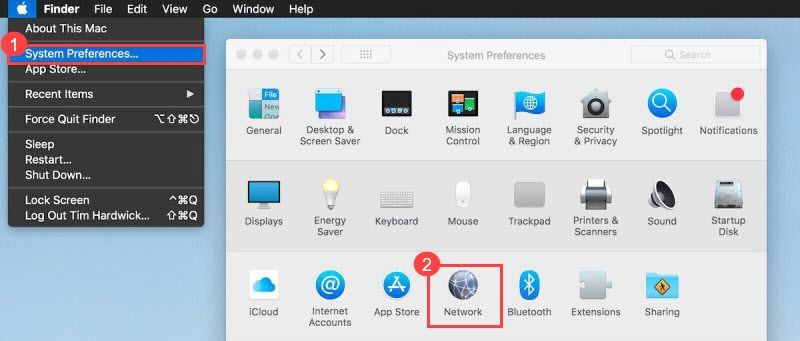WiFi is a wonderful gift for today’s generation but when we see errors like WiFi connected but no internet in our PC, laptop, or mobile, it becomes a nightmare for us. internet is the only thing which connects us with the whole world but when there is no internet connection in our device we feel so irritated and start looking for its solution.
But don’t be tense or worried it’s not that big of an issue if your wifi is connected without internet with your device. It’s an easy job to troubleshoot the problem and make the internet work again.
So, here I am with this amazing post where we will be talking about how can solve the error causing WiFi connected but no internet bug and keep connected with your WiFi again. We will talk about almost every solution so that you can fix this problem very easily. Let’s get started,
Table of Contents
WiFi Connected But No Internet – What Does It Mean?
If you are seeing “No Internet, secured” on your devices such as an iPhone android phone or a computer running windows it simply means that your device is successfully connected to your WiFi router but there is some other issue that prevents it from connecting to the internet over WiFi.
There are a bunch of different errors depending on the device you are using such as:
- WiFi connected but no internet
- No Internet, secured
- Connected, no internet access
- WiFi has no internet access
- No internet connection
- WiFi connected, no internet
But the solution to each of them is always the same. There are such reasons which might cause this error to show up on your device. Let us first talk about the different types of errors that might have caused it.
Reasons Behind Connected Without Internet Error
There are a bunch of reasons behind WiFi connected but no internet error and trust me each of them seems hard but when you begin troubleshooting them you will find that it has such an easy task. You can easily resolve all the errors with DIY troubleshooting.
If you are thinking that your router is the cause of this, then trust me that behind no internet connection your phone, Windows PC, router, and even the Ethernet cables can be the culprit. Wondering how?
So here are the reasons behind your no internet connection in your device:
- Your internet service provider is down.
- Your computer’s WiFi adapter is faulty.
- Your computer has an incorrect IP address.
- Security software is blocking your internet access.
- Your wireless drivers are corrupted or outdated.
- DNS cache is causing the issue.
- DNS configuration is incorrect.
- Your router is faulty.
- Some malware is causing the error.
Now after seeing the causes you might be wondering that how are you going to solve them but this is not rocket science that you need a degree for it, there is nothing that you cant do to fix it on your own. All you need to do is just keep calm and read this whole article and try these steps which we have mentioned in this post most probably you will be able to restore your connection with the global web over WiFi on your own.
Solutions For “WiFi Connected But No Internet” Error
We consider that whoever is reading this post that should connect with this post that is why we have elaborated each and every solution very thoroughly so that the person would face no difficulty in applying these steps on their own devices. Let’s start.
1. Investigate the Issue
It is important to know at first which or what is the reason for that error so you should just start troubleshooting because it is quite hard to guess whether it is your router or your client device which is causing the error.
a) Try Connecting to Another WiFi Network
You should just understand first that whether you encounter the “No Internet” error when you connect to a specific network or any network. It will help in troubleshooting greatly.
So, if you find an error on connecting to any network this simply means that this is your device (a phone, tablet, laptop, or PC) that has the issue. And vice versa: if you face this problem with a specific WiFi network, you may pay more attention to your router settings.
b) Connect from Another Device
Now just connect the same network with another device and find out the same error occurs or not. If you find the same error with another device as well then most probably the router or its configuration may be the reason why your WiFi has no Internet access.
Now you can collect all common information and get an idea that why you are actually facing this lack of internet connectivity over your WiFi. Let’s hop on to the next step.
2. Check the Internet Cable
It is a very simple solution to make all you need to just check if the Internet cable is properly connected to the WAN port of your router.
If the cable is not properly connected to the internet port you will have working wifi but no internet access if the Ethernet cable is broken or damaged just replace it but if it is not broken and well attached then just replace the patch cord.
By the way, the same issue emerges if you start the hotspot on your Android phone but forget to turn on mobile data:
As a result, your laptop or PC connects to a WiFi hotspot but there is no Internet.
3. Turn Off the Antivirus
Most people will wonder but sometimes it happens that the antivirus program turns out to be the reason for the notification Secured, No internet on Windows. Just try to disable that protection for a while and check if you have internet access or not. If you found your internet accessed you should just try out the following options.
- disable its Firewall (or Network Shield) component.
- Go to Network settings > change adapter options > right-click WiFi > uncheck the driver of your antivirus.
Disabling your antivirus is not a permanent solution to your problem but if the internet is connected after you turned off your antivirus program then you can at least think about how to get rid of that problem, for example, disable the firewall component.
We have never faced this issue on the android device but you can also try to uninstall the antivirus app on your mobile to ensure that is not the culprit.
4. Reset Your Router
Sometimes it happens that we thought that our problem is a non-fixable problem but in reality, that problem is nothing just a small glitch maybe that is happening to you, That’s why I personally suggest you try the factory reset. Who knows this small effort would solve your big reason for stress.
You can easily reset your router using the reset button at the back of your router.
5. Disable any Proxy Settings
I really don’t think that many people use proxy nowadays, So, just in case you are behind any proxy, You might remove them, and just in case If you are not sure that you are behind any proxy, follow the given steps to check.
Let’s talk about window users first
Open Run Prompt from the Start button or Simply by pressing Ctrl + R and enter inetcpl.cpl in the box and click on the OK button.
In the open tab, go to the Connections tab and then click on the Lan settings button below.
In the last tab, check if you have checked the Automatically detect settings button and unchecked the Use a proxy server for your LAN option and then save the settings by hitting the OK button.
If you were behind any proxy previously, then this might have solved your issue.
Disable Proxy Settings For Mac OS:
System Preferences -> Network -> Advanced -> Proxies – Make sure you have no Proxies enabled.
Click on the Apple logo at the top left corner and then select System Preferences, then click on the Network tab.
From the left section of the panel, select the “Network Service” you’re currently using, and then click on the Advanced button.
Go to the Proxies tab and uncheck all the protocols selected under Select a protocol to configure, then hit the OK button once done. Make sure that you have no “Proxies” enabled under there. Now you should check your internet access may be the problem is solved yet.
Frequently Asked Question
Why does my wifi say no internet?
If your wifi says no internet then it simply means that there is some error with your device (PC, laptop, mobile) or the router. No internet represents any fault in your router adapter, DNS, drivers, etc which can only be confirmed with the help of proper diagnosis of your device and the router.
What does connected no internet mean?
Connected without internet means that you are able to connect your PC, laptop, or mobile device with your wifi device but some kind of technical error is stopping your device to get connected with the internet via your wifi.
Why is my wifi connected but no internet?
Wifi technology helps us to connect our mobile or PC device with our router and which further connects us with the internet. So if your wifi is connected then it simply means that you are connected with your router device and no internet is due to some technical error with your PC/mobile or router.
Wrapping up
You have come this far I hope you found our article quite helpful. We have shared every possible step that can be done to solve the problem of WiFi connected but no internet.
You should try each step the problem of WiFi connected but no internet will surely solve, But even if found another way to solve this problem feel free to share that with us in the comment box section. We would love to share that in our article even if you have any queries or suggestions you can easily contact us or can comment down.
Do not forget to share this article with your family and friends and stay connected for upcoming posts.