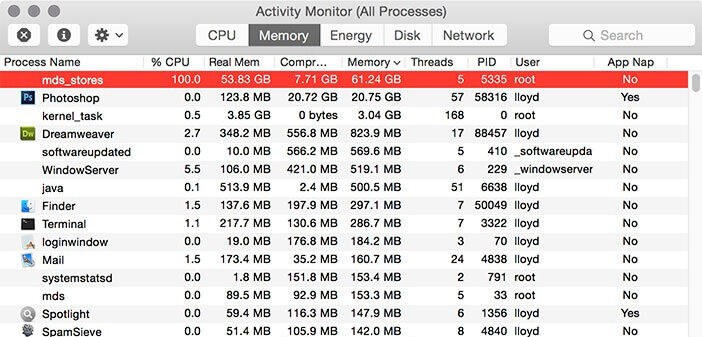The macOS is one of the most trusted and error-free operating systems out there in the market right now, but nothing is ideal, so is the case with macOS. We encounter errors sometimes which frustrates and ruins our mac experience. One such known problem in mac is the mds_stores process which causes high CPU usage and makes the mac slow or laggy.
When the mds_stores process goes rogue, it uses around 80-90% of the mac CPU making it too slow to work with, so it’s important to solve it because no one likes a slow PC or laptop especially when we paid thousands of dollars for the speed. That’s not all, constant high CPU consumption also degrades the quality of hardware and creates a risk of the components.
Speaking of risks, some software issues are normal bugs and can be ignored but some software issues cause the hardware to work vigorously and also damage the hardware when left untreated. So is the case with the mds_stores process when it causes high CPU utilization. So it’s best to solve it.
If you’re also struggling with the mds_stores process problem in your MacBook or iMac then today in this article we will help you to diagnose the source of this issue and also provide you with the methods to troubleshoot it.
So let us dive into our article and make your macOS smooth and fast as always.
But wait! It’s probably best if you get to know first the root cause of high CPU usage in your mac, what is mds_stores process is and why it is causing the high CPU usage. It is possible that just by knowing about it you might be able to know what things might be causing the problem in your mac.
Table of Contents
Diagnose the Cause of High CPU Usage
If you’re here for solving the high CPU usage issue or mac lag issue then it is important to know whether mds_stores is really the issue or not. There are various other reasons which might cause high CPU usage other than mds_stores so let us find out whether it’s the fault of the spotlight or not.
Methods to Detect High CPU Usage:
- Open Applications using ⇧ + ⌘ + A (Shift + Command + A)
- Click on Utilities.
- Now click on Activity Monitor to open it.
- When inside it click on % CPU at the top to arrange all the applications by the percentage of CPU usage.
- Under the Process Name check if a process named mds_stores is using a high CPU or not.
mds_stores Causing High CPU Usage
If it’s using more than 80-90% of CPU then the cause of high CPU usage is the mds_stores if not then this guide is not for you. You need to find the process which is causing that issue and look at the relevant guide. However, the steps to troubleshoot high CPU usage is the same for all so if you wish you can follow this guide also and check if it works for you.
What is mds_stores in Mac?
The mds also known as MetaData Server is a background process used by Spotlight. Spotlight performs indexing of all the files and folders present in your mac or any external drive attached to your mac and the mds_sotres process keeps the record of all the metadata (location) of the indexed files and folders.
The indexing usually happens when you boot up your pc/laptop for the first time, install a fresh copy of macOS, and it also runs occasionally when some new content is uploaded to your mac via the internet or copy/paste. So it’s not mandatory that this process is always an issue if you see it in your Activity Monitor, it only needed a troubleshoot when it’s causing a high CPU usage (around 80-100%) or making your PC/laptop lag.
💡 What is Spotlight?
If you aren’t familiar with Spotlight then you’re missing one of the coolest features in mac. Spotlight is a program that keeps the record of each and every document, photo, music file, application, and even system preference present in your macOS laptop or PC, and as soon as you search it in your device it gives you its location without making a new search every time. You can access the spotlight using ⌘ + Space.
Why does mds_stores Causes High CPU Usage?
Whenever mds_stores performs indexing for the spotlight, it uses CPU to do the task quickly. Normally it takes 10-15 minutes (or sometimes up to 1 hour) for the indexing to occur and at that time you will see the high CPU usage in your Activity Monitor, it’s totally normal but if it’s using a lot of CPU and making your mac slow, then it might be due to some unusual activity during the indexing.
Sometimes if you’re using Time Machine backup or a larger drive in your mac then it might also be the problem causing this issue.
So now let’s get on with the guide and troubleshoot this problem.
Methods to Solve mds_stores High CPU Usage?
Here are the 4 methods which you can use to solve mds_process using high CPU problems in your mac. Follow them in the given order to solve the issue quickly.
1. Restart the Macbook or iMac
You might be thinking how restarting the mac could solve this but as you all know most of us don’t even bother to shut down our mac for years which sometimes causes some corrupted cache or data to accumulate in the memory, making it slower. So it’s wiser to restart the mac once before proceeding to any other methods.
Steps to restart macOS:
- Click on the Apple menu .
- Now click on Restart.
- Wait for a few seconds.
Once your MacBook is restarted properly. Go to Activity Monitor and check if the issue is there or resolve. If you can see mds_stores consuming CPU then move to the next step.
2. Force Restart Spotlight Indexing
Sometimes restarting the application can also solve the issue of high CPU usage so it’s better to force restart the spotlight before moving to the more typical methods.
Steps to Restart Spotlight:
- Open Go > Applications > Utilities > Terminal.
- Now Enter the command sudo launchctl unload -w/System/Library/LaunchDaemons/com.apple.metadata.mds.plist and hit return (Enter) key.
- Enter the root password when prompted.
- Restart the mac by > Restart
- Again open Terminal and enter the command sudo launchctl -w/System/Library/LaunchDaemons/com.apple.metadata.mds.plist and hit Enter.
- Enter the root password, close the Terminal and Restart the laptop once more.
- Once your mac is restarted go to Go > Applications > Utilities > Activity Monitor and check if the problem persists or not.
Hopefully, you will see a major drop in the CPU usage in the Activity Monitor. It’s possible that you will see the mds_stores process in Activity Monitor but it will not be using high CPU as before, but if it does then it’s time to move to the next method.
3. Rebuild Spotlight Indexing Database
In this method, we will delete the old spotlight index databse and build it again so that any old data stored in the metadata causing this issue can be solved.
Methods to Rebuild Spotlight Indexing Database:
- Open Go > Applications > Utilities > Terminal.
- Now enter the command sudo rm -rf /.Spotlight-V100/ and hit Return (Enter).
- Enter the root password when prompted.
- Close the terminal and restart your mac using > Restart.
After your Mac restarts, wait for 1 hour for Spotlight to index all the data again. The indexing is also performed when your mac is in sleep mode so you can close the lid when the indexing is taking place.
4. Prevent Spotlight from Indexing the Cause Folder
If you happens to remember some of the folders which you might have copied in your system recently then it’s possible that they might have contained a lot of files causing mds_stores to consume a lot of CPU while indexing them. So you can try to explicitly remove those folders from Spotlight indexing and check if it works for you.
Steps to Restrict Some Locations or Folders from Spotlight:
- Go to > System Preferences
- Now look for Spotlight
- Finally to into Privacy
- Add folders and locations in it you wish to restrict.
You can also add folders or locations which you don’t want Spotlight to index, it will consume less CPU while indexing the data for the next time.
Additionally, you can also restrict Time Machine backup, Dropbox, etc from Spotlight to speed up the process of indexing. You can also reindex a specific directory after removing it from the indexing if you want to use it in future.
5. Disabling the Spotlight Indexing Features in Mac
This method should only be used when nothing works for you until now. This will disable the Spotlight so that the mds_stores and mdworker process will not work anymore, as they are associated with Spotlight.
Steps to Disable Spotlight Indexing:
- Open Go > Applications > Utilities > Terminal.
- Now enter the command sudo mdutil -a -I off and hit the return key.
- Enter the root password when prompted and again hit the return key.
This method will surely remove the mds_stores process from using high CPU usage but you will no longer be able to access the Spotlight feature of your mac. Use it only when nothing works for you. You can easily enable Spotlight anytime to check if the issue is there or not using the command: sudo mdutil -a -I on and hitting return key.
💡 Should I Disable Spotlight’s Indexing?
It’s totally your call. If you’re a fan of the macOS spotlight feature then this might not be a better option for you. But if you don’t use it much then you can go ahead and disable it. Remember that there are various 3rd party applications that rely on the Spotlight for their job, so if you’re using any such application then it might be a problem to disable it.
🧐 Frequently Asked Questions
Here’re some of the doubts usually asked by our users. Check it out if have any of these doubts.
How long does it take the Spotlight to complete indexing?
Spotlight usually takes 15-30 minutes to complete the indexing process. The timing depends on the amount of data stored on your laptop.
Is mds_stores and mdworker process related?
Yes, mds_stores and mdworker processes are used by Spotlight to perform the indexing and storing the metadata of all the files for the Spotlight to easily use and access.
Is it safe to disable the Spotlight in macOS?
If you don’t use the spotlight often then it’s totally safe to disable it in macOS.
✍️ Wrapping Up
I hope that this article helped you in solving the mds_stores using high CPU usage issue and you’re now able to use your laptop lag-free just like before. By now you must have guessed how easy the solutions were.
If you’re stuck at any method or step then let us know in the comment and we will guide you through it. Also, if these methods helped you then comment the one which works the best for you to help other users suffering from this issue.